So you click on My Computer, sorry… This PC, in windows explorer and it shows you all your connected drives, and your C: drive has a nice read bar with 500kb of space left on it. You may be wondering if this is the reason your computer is starting to lag? It probably is.
A full hard drive can reduce the performance of certain tasks a computer might be trying to carry out. Particularly if the drive with your operating system on it is full. This is due to insufficient space to host temporary files and the inability to write new data.
In this article, we will look at the optimum amount of space to have on a hard drive and how a full hard drive can affect a computer’s performance.
Contents

How do hard drives affect performance?
A computer’s performance is reliant on several components working at their optimum. One of those is the hard drive, particularly the hard drive that is home to your operating system. Most laptops and desktops only come with one drive installed which is where the operating system resides along with all of your files and folders.
This drive is labeled the C: drive. Thes designation is reminiscent of computers that had floppy drives in them which had the A: and B: designations reserved. As computers moved away from floppy drives operating systems didn’t and C: remains the designation for your hard drive.
Since I started building my own computers I always have at least two drives internally. Usually a solid-state drive for my boot disk and operating system and a large capacity HDD for storage. This has worked well for me and means that my C: drive rarely fills up.
How does a full hard drive affect PC performance?
Really this comes down to the C: drive. A full storage drive can affect individual programs that require data from them but a full C: drive will noticeably slow down your entire system.
This is because your operating system is continuously creating and deleting Temp (temporary) files and Chache files. These files have to be stored somewhere, this is typically the job of the RAM. It stores the files for use in open software. But when these files fill up the ram or hang around too long they can be allocated to storage on the C: drive.
The C: drive being a hard drive doesn’t always clear its cache when the software is done with it so sometimes these files can accumulate and start to fill up the C: drive as new cache files and temp files join them only to be forgotten by their software. Some software like video editing programs can create huge cache files that can fill up storage very quickly.
If your C: drive is also where your data is stored space can seem like it is forever running out, because well, it is.
When the C: drive becomes full it not only slows things down through lack of space but it also makes it hard for the hard drive to allocate the remaining space which can be scattered about. Imagine trying to find a space in a busy parking lot. It takes a while.
Taking the paring lot analogy further imagine asking the valet for your car and him having to run around the lot reading the license plates until he found yours. A full hard drive takes longer to read as well as write.
How to clear space on your (C:) drive?
So how do you clear up space on your C: drive without affecting the operating system? Firstly we need to get rid of those temp files.
1. To do this on Windows, Tap the windows key or press the start bar icon and type ‘run’
2. Press enter and you will be treated with a small dialogue box. Type %TEMP% in the field and press enter.

3. This will open the temp folder where windows stores these files it is located at C:\Users\username\AppData\Local\Temp if you would like to find it yourself but you may need to enable showing hidden folders to do so.
4. Once you have navigated to the folder press ctrl-a to select all of the files and then hit delete.
5. Any files that pop up with a warning press skip as they are being used.
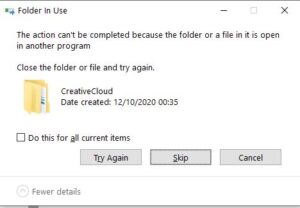
That should free up enough space to be able to navigate your computer again but you don’t want to stop there.
It is recommended to ensure your C: drive has at least 30% space free in order to run properly.
Even if you use a separate storage drive some default folders can fill up. I have found this true of downloads in particular. To combat this I set my browser to ask me where I would like each download saved and set my default folder to my secondary drive.
The next step is to go through your drives and delete files where possible and to move them to alternative storage solutions if you want to keep them. I recommend a good external drive for this but cloud drives are now very secure and are becoming increasingly reasonably priced.
If you have recently upgraded your operating system and have noticed it takes more space it may be time to upgrade your start-up drive. I highly recommend making the switch to an SSD solid start drive. They are worth every penny in how much they can improve the performance of your PC.
Why is my full external drive running slowly?
You may find your external drive or even internal storage drives are running slowly when they get close to being full. This should only really affect programs running that require data from these drives. Otherwise, a full storage drive should have little impact on the performance of your PC apart from possibly affecting load times.
If you have skipped to this section then you may have missed my amazing analogy of full disks being like parking lots. So to reiterate. imagine a hard drive is a parking lot. An empty one to begin with that gets filled up with cars. Eventually, as it fills it is going to take longer and longer to find a spot.
Ok, I think you get it. So, sn HDD stores data to a spinning disk that it reads using an armature kind of like the way a record player works, but way faster and smaller and using magnetism to write bits. Anyway, visualize storing data on a spinning disk. When the armature is near the center data travels faster than at the outer edge. The data is stored in fragments that might be all over the place so the armature has to find the correct data and read it or find an empty space and write to it. Not only that but the data could be fragmented across the disk to take up random sectors of space.
To stretch the parking lot analogy further imagine getting to the parking lot to find no spaces because a load of cars were parked badly, you would have to take your car apart, leave a seat here and the steering wheel there, etc.. in order to fit it in. This takes time and so does putting it back together.
This is what happens to the data on a full disk and is why it appears to be running slowly. It is actually running at full speed but it just has a lot more to do. Technically what you’re experiencing is latency.
Conclusion.
It is best practice to run your start-up disk with a minimum of 30% empty space to get the most from your drive and increase your computer’s performance. The more full a drive is the more work it has to do to read and write files which can cause latency and long load times.
Also, hard drives are like parking lots I guess. And sometimes you have to reverse into a space… you know where I’m going with this… BACK IT UP!
