When thinking about the long term storage of data there are a few things to consider. Some of them might surprise you and some of them are so obvious you may have even overlooked them!
In theory, an SSD will outlast an HDD but it depends on a variety of factors such as the physical storage of the drive, amount of use, internal? external? Laptop? Desktop? All of these factors should be taken into consideration, so how do you decide?
In this article, we look at the key factors in making the decision as well as some other alternatives for long term data storage.

Contents
How long do SSDs last?
Determining the lifetime or even average lifetime of SSDs is no easy task. Most answers to this are based on the manufactures guarantee or the number of TBW (Terrabyte Written) offered by the manufacturer. However these numbers themself don’t really give an accurate depiction of the timescale.
Firstly let’s say you have an SSD with a 5-year warranty. This is a number given by the manufacturer and their motivations in calculating it may be different from yours. It might be that they actually could have a 10-year warranty but it wouldn’t be in their interest to be fixing and replacing 10-year-old tech when they want you buying the next-gen tech instead.
All we can take away from this number of years is that at the very least your SSD should work for that long. That’s not to say it will or that it wont just steam on for half a century, you will have to wait and see but you’ve got some sort of protection on it for 5 years at the very least so that’s cool. 5 years warranty on anything these days isn’t anything to scoff at!
Secondly then, we have the TBW, this number refers to data being written on the drive itself and might seem pretty straightforward. Ok, this drive is 1GB and it has 150TBW I can fill it and delete it 150,000 times! Great! Well not so fast… SSDs have an issue known as “Write Wear”. This is when programs and OS continually move data around on the disk to maximise the space used and to prevent fragmentation. This is great in keeping space-optimized but every time it juggles data about it is eating into that TBW and reducing the lifespan of the drive. Also, it might be the reason that SSD you’re benchmarking isn’t running quite as fast as advertised.
How long do HDDs last?
HDDs are a bit easier to predict. They have been around for a long long time and have been tested extensively. One such test on HDD endurance had a group of 100 HDD operating 24/7. In the first 3 years, 10% of them had failures. Between the 4th year and the 7th year, failures were minimal. Then From the 8th year till the 10th year, the failures increased due to wear out. These results are typical of most forms of technology and represent what’s known as a bathtub graph.
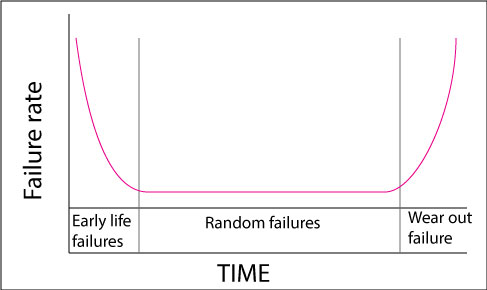
What this means for HDDs is that they are somewhat predictable, most of the time you can expect a hard drive to last for between 8 to 10 years, particularly if it makes it past 3 years.
What are the factors in drive longevity?
So if we have established that based on expectations laid out through testing and manufacture warranties that an HDD should last 8 years minimum and an SSD should last 5 years minimum then why did we also say that technically an SSD should last longer?
This is where different factors come into play such as;
- Running time – we can express this as low, med or high ADU (average daily use)
- Type of device – laptop, desktop, NAS, External drive, etc…
- Environment – Humidty, heat, cooling, ventilation, etc…
- Exposure – How often is it exposed to the environment?
- Storage Loacation – Is the drive in a device or stored in a cuboard?
All of these things will have a dramatic impact on the lifespan of any hard drive, but we can use them as criteria to help us identify which type of hard drive would be best for our specific use case.
How to choose between HDD and SSD drives.
Now we have the factors let’s run through some scenarios to give us an idea of how we can choose the best hard drive for our given situation.
comparisons
Laptop.
Let’s say you have a laptop that needs a new startup drive. Immediately my thought is SSD. They are faster and can give a laptop a new lease of life, but let’s consider the factors mentioned above and see how they fare.
- Running time – This will be a high ADU (average daily use) I use my laptop every day for hours.
- Type of device – As established it’s a laptop but do you have enough space for a secondary drive in which case cost and form factor come into play, but they aren’t so relevant to the lifespan.
- Environment – I travel a lot, so my laptop is constantly in different environments, humidities and temperatures.
- Exposure – As it’s a laptop the drive is pretty exposed, if it’s hot it feels the heat!
- Storage location – in the device.
Now let’s take that analysis and compare it between an HDD and an SSD.
- High ADU – this could go either way, on the one hand, you have Write Wear and on the other, you have Mechanical Wear, but in terms of longevity, the HDD would probably take it here.
- Type of device – it’s a laptop, so being mobile runs the risk of being dropped bumped etc… This is where an SSD is preferable, they are generally more resilient to knocks.
- Environment – changing environments… An HDD is likely to be more susceptible to the environment so SSD takes this one.
- Exposure – High Exposure so SSD takes it.
- Storage Location – In the device, somewhat protected so SSD takes it.
Desktop
Let’s look at this all in one now to speed things up a bit…
- Running time – High ADU – HDD
- Type of device – Desktop – lots of space so HDD if Gigabytes per $ are preferable and SSD if speed is preferable.
- Environment – Likely to be stable – Both SSD’s and HDD’s lifetime will be unaffected.
- Exposure – Very little – Both SSD’s and HDD’s lifetime will be unaffected.
- Storage Location – in the case, nice and safe from spills, knocks, etc… Both SSD’s and HDD’s lifetime will be unaffected.
Using this method for chosing.
As you can see, there are lots of factors and when the environmental factors aren’t key then use case factors and preferences come into play. So there is no right or wrong answer, there is simply preferable tools for the job.
Overall the longevity of a device is only a relevant factor in certain situations for example keeping costs down (not replacing drives) or long term storage. In these situations you can outline the factors that are relevant to your use case and then compare the effect on lifespan that would have for either an HDD or an SSD and choose accordingly…. or you could get the shiniest one. The choice is yours!
How to tell if your SSD is failing.
The main indicators that an SSD is failing are
- reduced speeds,
- corrupted files,
- app freezes,
- crashes,
- kernal panics
- difficulty booting.
When my SSD start up disk started failing on my desktop I initially noticed that the super impressive 3 second boot time was a rather disappointing 6 seconds, I initially thought that this was due to the amount of software I had on there so ignored it and eventually it went from 6 seconds to infinity and never booted up again! So it is always worth checking the health of your disks.
SSDs and eMMC drives use SMART technology. It stands for (Self-Monitoring Analysis and Reporting Technology) and more often than not come with software that can generate SMART reports. There are plenty of third party applications that do the same thing. and in Windows 10 there are built-in tools that help to generate the Hard disk status as well as the health of the disk.
How to tell if you HDD is failing.
Many of the symptoms of SSDs apply to HDDs.
- Corrupted files,
- App freezes,
- Crashes,
- Kernal panics
- Difficulty booting,
- Strange noises,
- Exesive heat.
HDDs in my experience are usually quite good at giving you a clear indication that they are struggling typically being very slow to start up and corrupting files. But I have had a few that were perfectly fine one day and dead the next. It is highly advisable to back up the data on a dying HDD as once it’s dead it can be very hard to extract the data.
How to check disk health?
Windows
In Windows, you can use the CHKDSK aka check disk.
- Right click on the desired Drive in your folder application
- Select Properties
- Select Tools
- Click Check under Error Reporting
From there you can use the CHKDSK tool to give you information on your drive and it’s health.
Mac
In Mac, you can use the Disk Utility.
- Launch the Disk Utility in Applications in the utility folder.
- choose the desired hard drive located on the left of your screen.
- click on the “First Aid” tab.
- Click “Verify Disk”. at the lower-right corner of your screen.
- let it run.
You will be given a lot of information about your hard drive but the thing to look out for is anything written in red as this indicates a problem.
Alternatives to SSD and HDD drives for storage longevity.
I have a cloud account that is home to all of my most precious data. (Not to be confused with most valuable) There are videos and photos and emails and other bits and bobs that I really don’t want to lose, for these I keep them on a cloud account so that the maintenance is done for me as well as the back ups and I can access them from almost anywhere in the world! I think this is a good consideration for those particular files you would miss if anything were to happen to them.
I use Pcloud, but there are a lot of options at a lot of price points out there! Shop around and find one that is secure from prying eyes and those pesky hackers!
